The wide graph.Fig. 1 shows the wide graph of Linrad and the associated parameter boxes at night while listening on 40 meters.The main purpose of the wide graph is to locate a signal, to place the mouse cursor on it and press the button to get the signal into the loudspeakers (or better, head-phones). The wide graph window is split in two parts, the waterfall diagram and the main spectrum. The border line between the two halves can be moved with the mouse. For real time help on the wide graph as well as on any other Linrad screen object, place the mouse on the object and press F1. To find out what is an object, place the mouse cursor on some empty screen location and press F1.
The waterfall diagramThe numbers at the left is minutes and seconds of the computer clock. The waterfall diagram in fig.1 shows about one minute of a 20kHz wide segment of the CW portion 40 meter band.The waterfall diagram is the screen area to watch in order to find the interesting dx signals. What to look for is different on different bands, personally I know well what to look for on 144MHz EME, but I am pretty sure other bands and modes have their particuliarities that one can learn to see on the waterfall diagram. A pileup is very easy to see for example. If the second fft is enabled, the waterfall shows the output of the second fft which is typically at higher resolution than the main spectrum which is always calculated from the first fft. The waterfall shows the spectrum after the noiseblanker has done its job in case the noise blanker is enabled. If the second fft is disabled, there is no noiseblanker and the waterfall is calculated from the same transforms as the main spectrum. The colour scale of the waterfall graph is adjusted by the parameters in the separate parameter boxes Waterfall zero and Waterfall gain. The time scale is set by Waterfall avg The waterfall diagram is of course affected by the bandwidth and window function parameters selected for fft1 or fft2, whichever is used to generate the diagram.
|
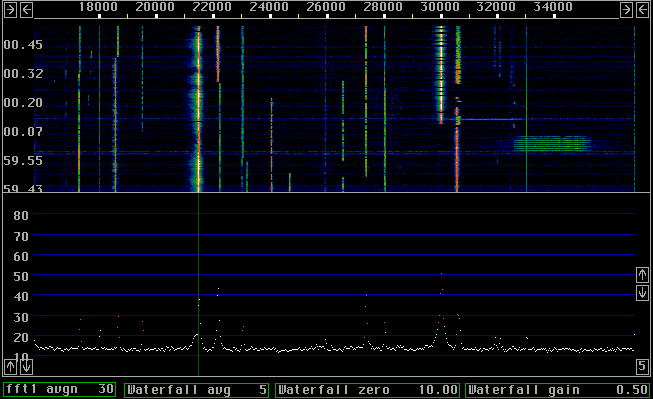
The main spectrumThe main spectrum gives a true picture of what is received. The spectrum is not processed to remove anything. The amplitudes give a true representation of the average power level at each frequency.When using Linrad for real communication, chasing DX or contesting, the main spectrum is not very interesting so it is then typically compressed to give more space for the waterfall and other interesting things one wants to use the screen area for. Even in compressed form the main graph will give information about what is going on in frequency segments where the waterfall is saturated. When using Linrad as a spectrum analyser, the main spectrum is typically magnified to occupy most of the screen. By selecting a high order window the equivalent filter shape of the spectrum analyser get good shape factors. If the second fft is deselected the S-meter in the coherent graph can be used for precision measurements of the power in a well defined bandwidth. The main spectrum is a tool to monitor the operation of the selective limiter in case second fft is enabled. Those fft bins that have power levels above limit are red in the main spectrum as can clearly be seen in fig. 1. This information is equally or even better seen if the spectrum is compressed. By looking at what points become red one can change the selective limiter levels to give optimum performance for the noise blanker in a particular situation. The green line at 21.5kHz shows that this frequency is selected and routed to the loudspeakers. Note that the points are all white in the main spectrum. This is the desired signal so it is a good idea to route its frequencies through the noise blanker. Also note that the relatively strong signal at 22.1kHz is white. That is because the selected bandwidth is 1.5kHz for this image. That signal is also within the selected bandwidth. The vertical scale of the main spectrum is adjusted with the arrowed boxes. The two at the left side expand or contract the scale while the arrows at the right hand side move the zero point up or down. The main spectrum is averaged over the number of transforms specified in the parameter box fft1 avgnum. The number in the box at the lower right hand corner is used to calculate averages of spectra faster. If a low resolution is choosen, the calculation of average power for hundreds of spectra may be useful, but it is very time consuming. To allow faster averages, the main spectrum is averaged in groups as specified by the number in this box. The fft1 avgnum parameter has to be a multiple of this number and if the second fft is disabled, the Waterfall avgnum parameter also has to be a multiple of this parameter.
How to zoom and change the frequency scaleThe left and the right side of the wide graph have three controls each. The border line of the graph and two arrow boxes.The graph can be made smaller by moving a border line inwards and it can be made larger by moving a border line outwards. Moving the border lines does not change the scale, the number of pixels per kHz is unaffected. Moving border lines does not change the start frequency if there is data at the high side to fill the new graph size. If the graph is made bigger than the currently available data allows, the borders will snap back when the mouse button is released. The boxes are used to expand or contract the frequency scale by moving a section of the graph out from or into the window at the side where the mouse was clicked. If you want to zoom closely to a signal, first move the right border close to it. Then expand the scale by clicking parts of the spectrum out at the left side. Finally pull the right border away from the signal. The typical usage of the main graph is to display as much bandwidth as possible. Detailed spectra are available in other graphs. The zooming is primarily useful when Linrad is used as a narrowband spectrum analyser to study sideband noise while working on oscillators and transmitters. It is helpful to see the changes in the narrowband waterfall graph when different improvements are tried. One records the narrowband waterfall for a while, presses the Pause key and makes the modifications. The waterfall is resumed by pressing any key.
Spur removal and secondary signals.The wide graph can be used to enable the spur removal for signals visible on the waterfall. Place the mouse cursor on the spur and press E.Although far from completed, Linrad has routines to monitor several stations at the same time. Secondary signals are selected or deselected with the left mouse button, which also can deselect the main signal. The purpose of secondary signals is to decode them and display in ascii what is received to give an idea about the activities of other stations.
To SM 5 BSZ Main Page |